PRINT INSTRUCTIONS
Inform Users
We strongly recommend that you carefully read the following printing instructions before you print your order, which will shorten your order processing time, improve the printing success rate and printing time limit.
Please read the following details:
1.The platform can upload 10 files at a time, and the single file does not exceed 100M.
2.In order to ensure the accuracy of quotation, we suggest that one model file should be included only one 3D file;
3.Before placing an order, please check the material introduction, understand the performance of each material and the minimum standard that can be printed, and then confirm the printing material.
4.If you do not have a 3D file in STL format, please convert the file to STL format.
5.The printing process and post-processing process of special-shaped parts are relatively complex, which may increase the risk of defective parts rate. Our company will charge additional appropriate fees according to the complexity of the model.
6.Please check whether the 3D file meets the design specification before uploading the file, so as to avoid delaying the order processing speed. If the model cannot be repaired or needs to be disassembled, we will provide the repair / disassembly service for extra charge.
1.How to convert other format files to STL format?
1.Auto CAD
The output model is 3D solid, and XYZ coordinates are positive. The command outputs “FACETERS”, sets facets to a value between 1 and 10 (1 is low precision), then outputs the command “STLOUT”, selects entity-y, and outputs binary file – select file name.
2.Iron CAD
Right click the original model – Part properties – rendering – set facet surface smoothing to 150 – file – export – select STL
3.Alibre
File – Export – Save As STL
4.CAD Key
Export-Stereolithography
5.ProE
File – Export – Model – STL
6.ProE Wildfire
File – Save a copy – Model – STL
7.Unigraphics
File – Export – Rapid Prototyping – binary set triangle error 0.0025, proximity error 0.12, turn on automatic normal generation, turn off normal display, turn on triangle display
8.I-DEAS
File -Export -Papid Prototyping File – Select Prototype Device -SLA500.dat-Set absolute face deviation to 0.000395-Binary
9.Inventor
Save copy as – STL – Options set as high
10.MechanicaL
Use AMSTLOUT command to output to STL file. The parameters such as angular tolerance, aspect radio, surface tolerance and vertex spacing affect the quality of STL files. Therefore, it is very necessary to send the original drawing file to us later.
11.Rhino
File – Save as STL
12.Solid Designer
File – External – Save as STL – Binary – Select part – Input 0.001mm as Max deviation distance
13.Solid Edge
File – Save – STL
14.Solid Works
File – Save – STL
15.Think3
File – Save – STL
16.3D Max
File – Export – Save as STL
17.Zbrush
Zplugin – 3D Print Hub – STL – Save
2.Design Rules
1.Choose the material according to your application(Tolerance:SLA 0.3%;SLS and MJF 0.25% ).
2.Check the thickness of your parts. The parts must reach the minimum thickness requirement(SLA: 0.5mm; SLS: 0.6mm; MJF:0.6mm; DMLS:0.5mm).


3.There must be a hole to be left if your part is hollow. Because we need put the resin or power out after 3d printing.(2mm)
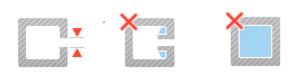
4.The single pillar structure must reach the minimum thickness requirement.(1.2mm)


5.The length,width and depth must reach the minimum requirnmment if there are male and female strcutures.(1.2mm)


6.If there is a sharp part in your design, the angle of the part needs to meet the minimum requirements. The angle need over 20°.

7.If you have multiple parts in your design, be sure to meet the minimum clearance requirements between the parts.(SLA: 2mm ;SLS&MJF 4mm)

8.If threads exist in your design, the profile angle and pitch must be kept to a minimum.(0.6mm)

9.If there are holes in your design, their inner diameter and depth must meet the minimum hole requirements.

10.If your design is more complicated than the regular ones, we may determine it as a special-shaped part and quote according to the special specifications.

